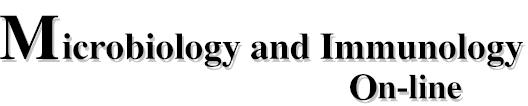
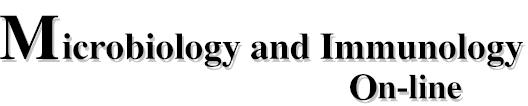
|
Download
the Reprint (PDF) version of: Complement |
This file is in Adobe Acrobat (PDF) format. If you have not installed and configured the Adobe Acrobat Reader on your system, please see Help with Printing for instructions.
Having trouble printing a PDF?
~ATM. To see if you have installed
~ATM, go to the System Folder / Control Panels
folder and look for ~ATM. If the control panel is not present
you will need to install it. If the ~ATM is installed, please
check to make sure that you are using the most recent version, v4.0 or
higher. You can check the version number by selecting the ~ATM
icon and choosing Get info... from the File menu.
If you do not have ~ATM installed or need to upgrade to the
latest version, you can get this software from the
Acrobat web site.
If you recently downloaded Acrobat, you may already
have this Control Panel on your computer and just need to install it. When
you download Acrobat, ~ATM comes along in a folder called
Fonts and will be located in the Acrobat folder. Drag the
~ATM icon onto your System Folder to install it.
File/Page Setup and you should be able to print full pages.The "Reprint (PDF) Version of these notes articles is a PDF (Portable Document Format) file. This version can be viewed and printed using any program that can open and print PDF files. We suggest using the Adobe Acrobat Reader. The Adobe Acrobat Reader allows you to view and print articles in PDF format.
After you have downloaded and installed the Acrobat Reader software, you need to
configure your browser to open PDF files with it:
Edit menu/Preferences/Navigator/Applications.
New (or New Type) button in the Applications window.
Enter the following information:
| Description | PDF |
| MIME Type | application/pdf |
| Suffixes, or Extension | pdf |
| Application | Select your copy of Adobe Acrobat. (Select "Launch Application", if available) |